Have you ever come across the perfect photo and wanted to use it on your blog, website, social media post like Facebook, LinkedIn or Twitter, report or print publication? Google Images has a very useful tool to search for an image and hopefully find out the type of copyright license attached to it.
Searching for an image
To search for an image, you will either need to get the address of the image on the web or you will need to have a copy of it saved locally on your computer.
If the image is located on a publicly accessible website where you didn't have to login to see the image (unlike this website), you can just copy the image address to the clipboard.
However, if it is not publicly accessible without logging into the website with a user name and password, Google won't either so you will need to start by saving it to your computer. Find the web page where the image is located and right-click on it. Next click the corresponding option to save the image. The process and name of the actual menu item will vary from one web browser to the next and whether you are using a Windows PC or Apple OS X Mac so you'll need to figure that part out on your own. If you can't figure it out, ask a friend or a kid 😉
Tip: Occasionally you can get access to a larger version of an image by first clicking on it. You'll always want to submit the best version of the images to Google.
Then use Google Image search to look for the image:
- Go to https://images.google.com/ and click on the camera in the search field.
- Paste the image address into the search field.
- Click the Search by Image button.
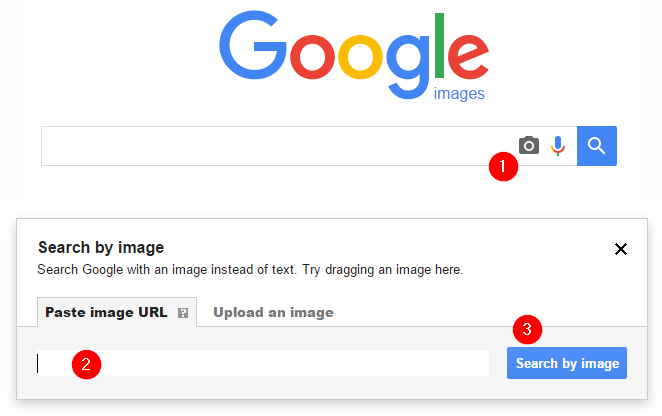
If you downloaded the image instead, replace step 2 and 3 above with the following two steps:
- Click the Upload an Image tab.
- Click the Choose a file button. Select the image that you previously downloaded to your computer. Then select a photo from your computer to search for it.
Google will then show you a list of all the websites where that photo is displayed. Keep in mind that the photo may be used by others on their own website so you will need to look through the listings for one that seems to be from a stock photo website. From there you should be able to determine the license for that photo.
If Google had not found the photo, I would be concerned about legally using this photo in my project and would not use it without getting written permission from the copyright owner.
IMPORTANT: Even if you see the photo listed on a free stock photo site, if any listing of your photo points you to a commercial stock photo site like Shutterstock or iStockphoto, do not use the photo without paying the license fee for it. You aren't the only person who knows how to use search tools like Google Images.
Hope you found this little tutorial helpful. Feel free to let me know if you have any questions.
Best regards,
Michael Milette
Add a comment: